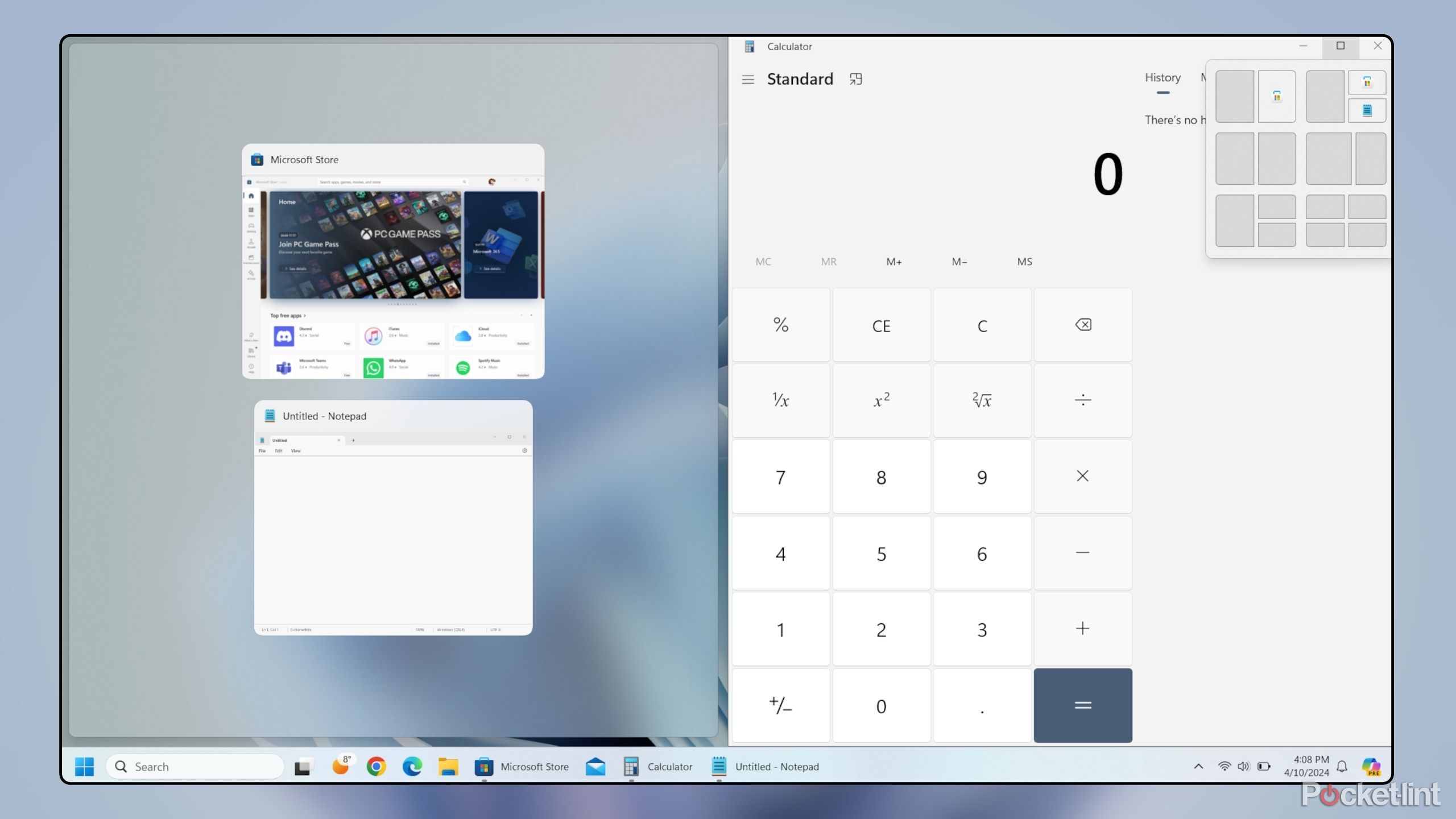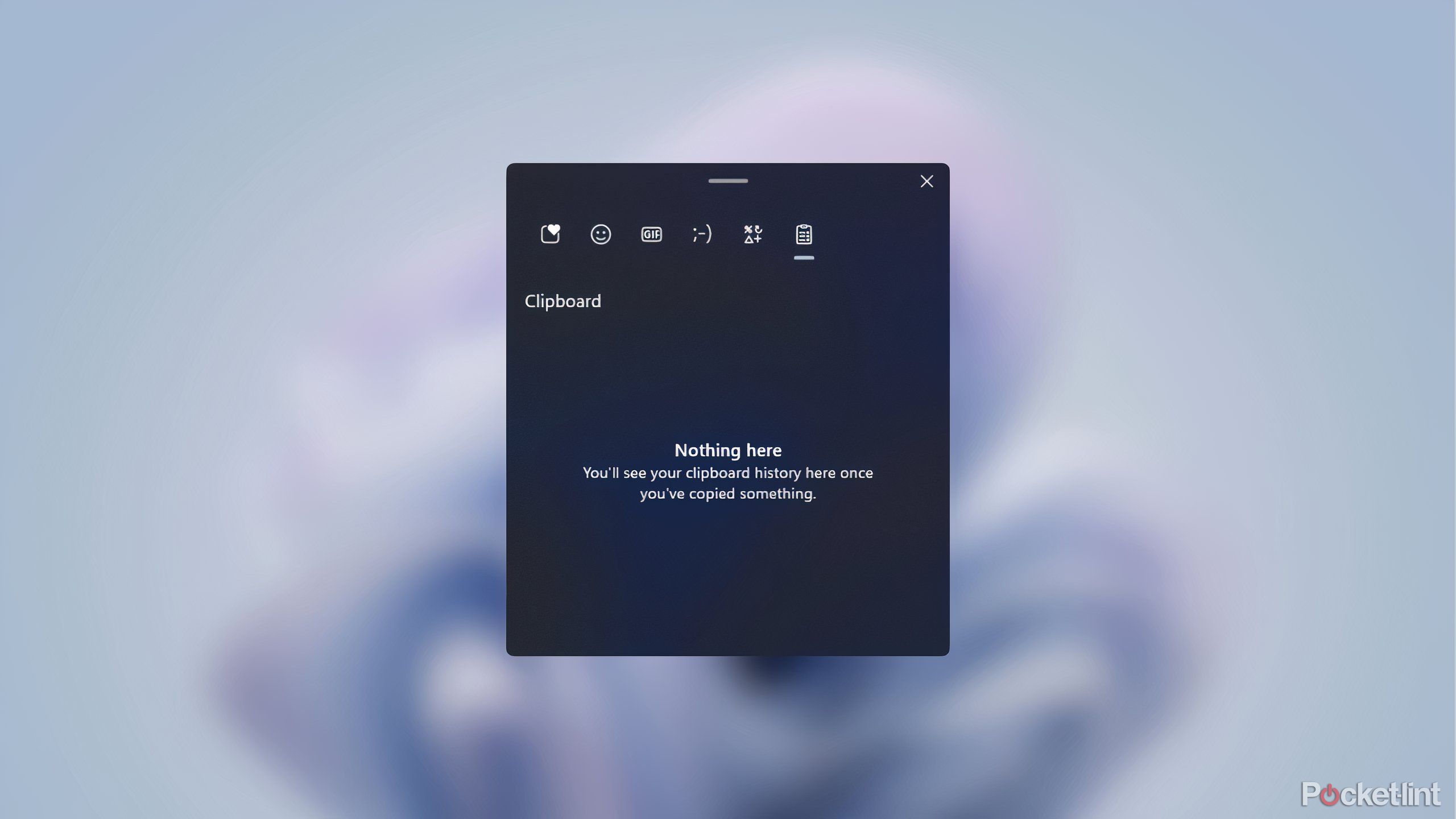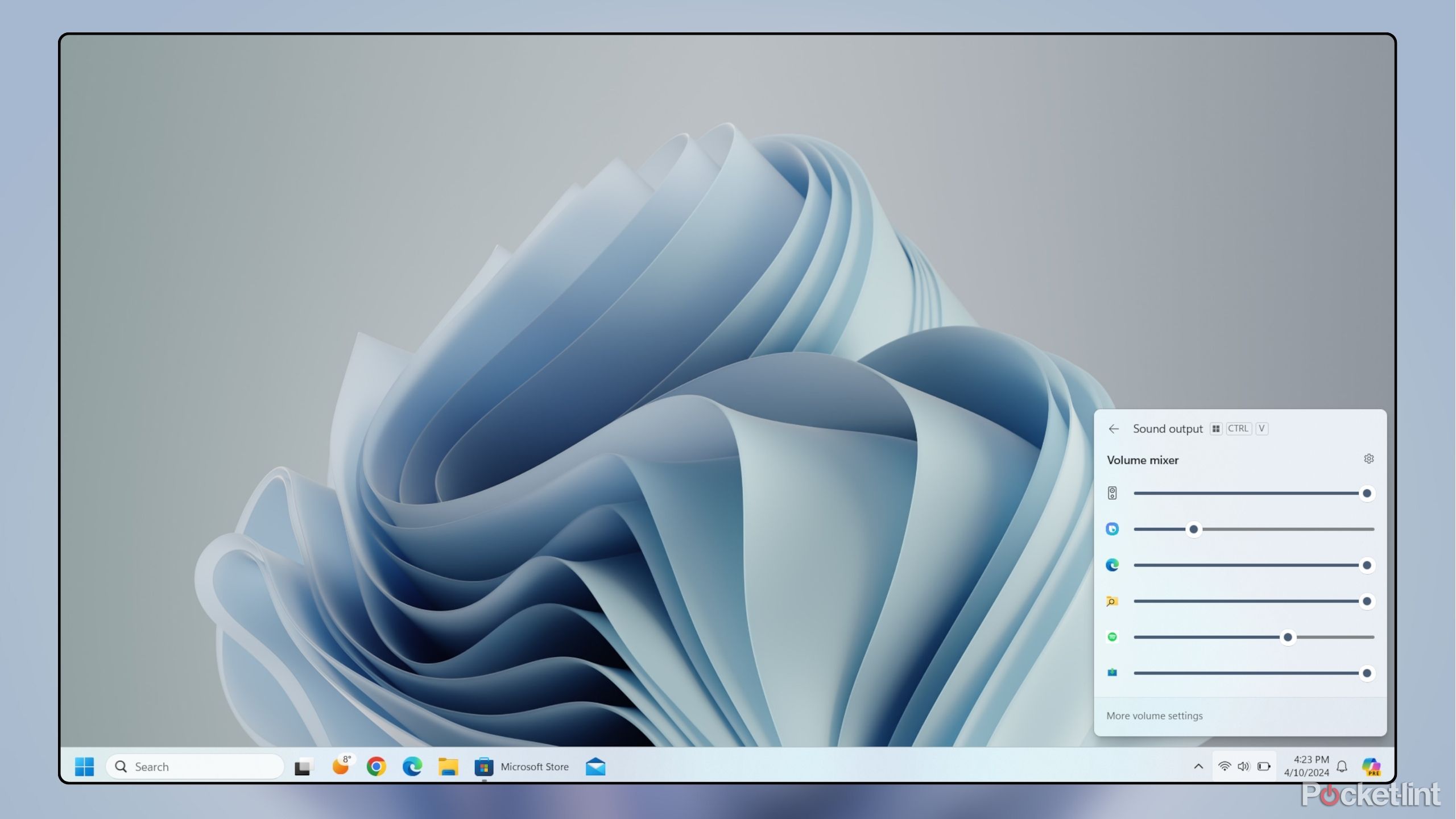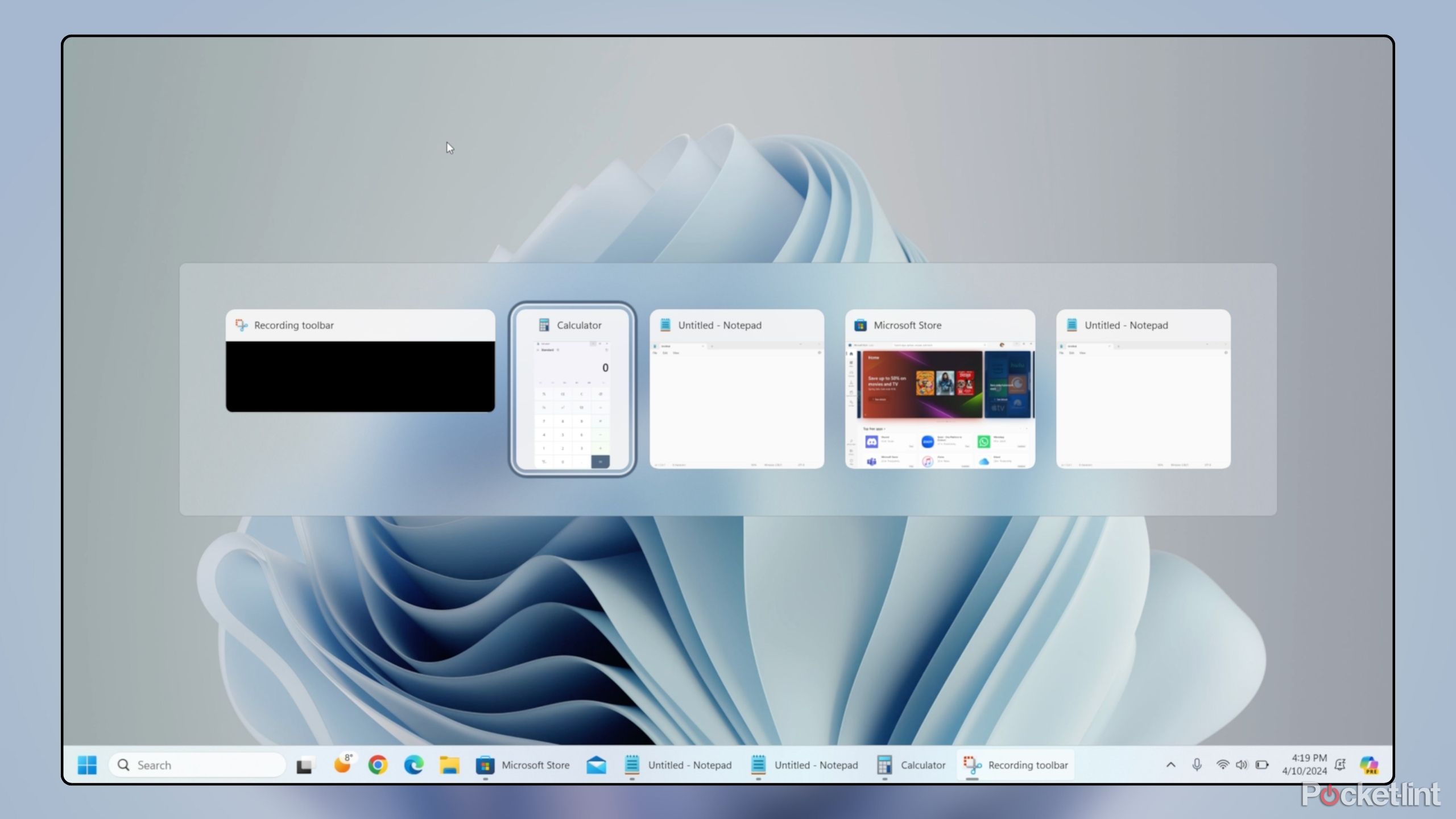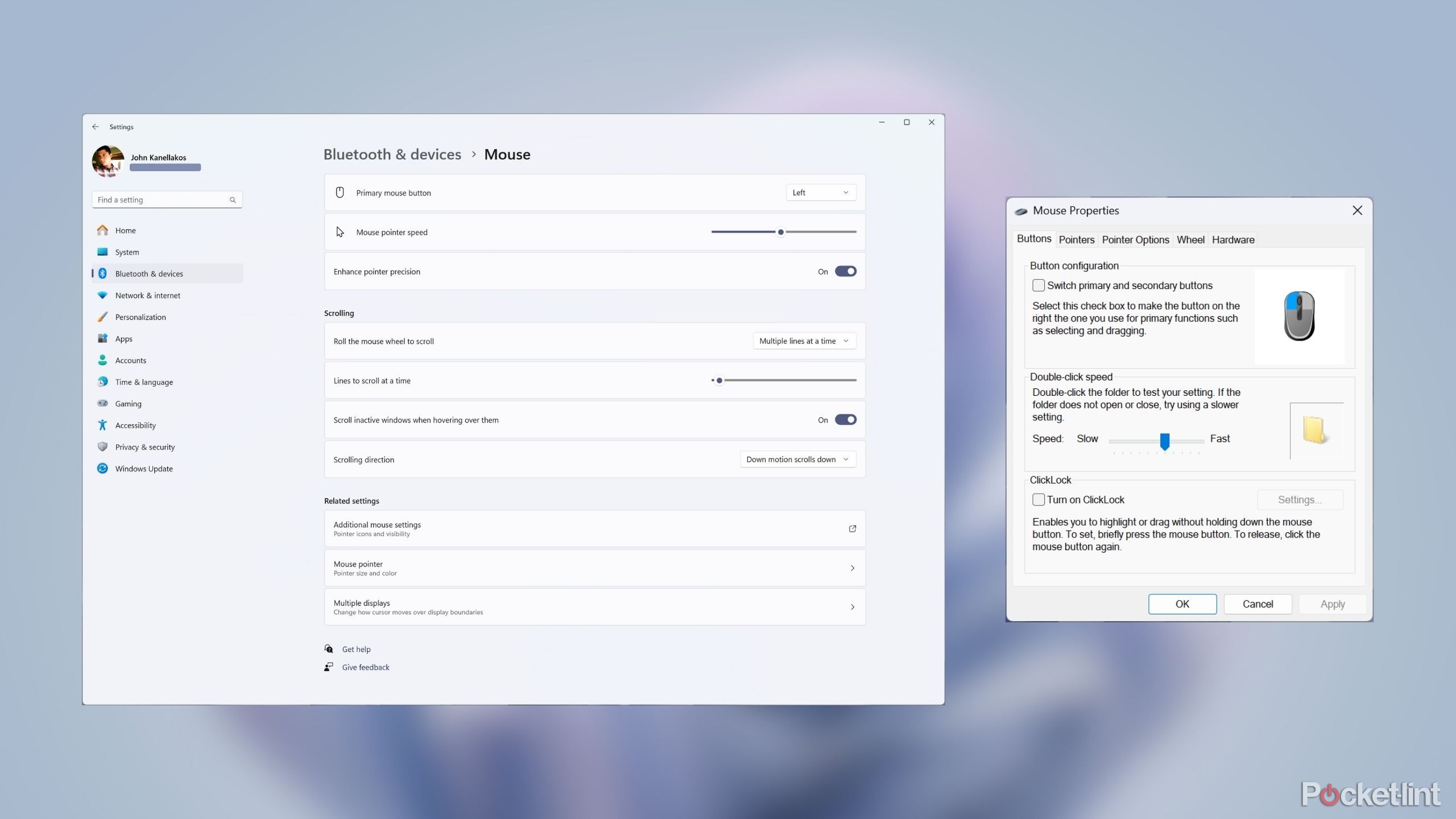This page may contain affiliate links. When you click an affiliate link, we get a small compensation at no cost to you. As an Amazon Associate I earn from qualifying purchases.
Summary
- Windows has been around for many years, and it’s developed a mature feature set along the way.
- Some of the features in Windows really ought to be brought over to rival operating systems.
- If the future of computing is mobile, then mobile operating systems need to adopt more desktop functionality.
If there’s one thing that’s been an absolute constant in my life, it’s Windows. My earliest memories of interacting with a computer trace back to my family’s desktop PC running the much-maligned Windows ME, back in the early 2000s. While Millennium Edition itself was fairly crash prone as far as operating systems go, its basic utility was already in place.
We’re all familiar with the fundamentals — a desktop littered with program icons, a taskbar along the bottom of the screen to display currently running software, and, of course, the now-ubiquitous Start Menu. I’ve since ventured out and familiarized myself with competing operating systems. While I today consider myself to be platform-agnostic, I can never fully shake away the familiarity and feature set that I’ve come to know and rely upon with Windows over the years. Here are five features that come standard on Windows that I simply can’t live without.
Related
15 must-try Windows 11 keyboard shortcuts that I find useful
My favorite Windows 11 keyboard shortcuts — for streamlining work, browsing, and writing.
1 Windows Snap functionality
This one is first up on the list for good reason. The single best feature of Windows OS is its window management, which I suppose is pretty fitting. Since the launch of the legendary Windows 7 in 2009, it’s been a breeze to quickly tile windows side-by side. All it takes is a simple drag of a window’s title bar onto either the left or right side of the screen, and it automatically snaps into place.
The single best feature of Windows OS is its window management, which I suppose is pretty fitting.
Windows 10, released in 2015, iterated on the concept further. Windows can now be snapped into quadrants, and the system will intelligently suggest other running windows to launch side-by-side.
Rival platforms all have their own ways of going about app windowing, but none are even close to being as robust as Windows Snap. For users of macOS, at least, some reliable third party solutions exist that emulate the Windows experience, such as the popular Magnet and BetterSnapTool apps.
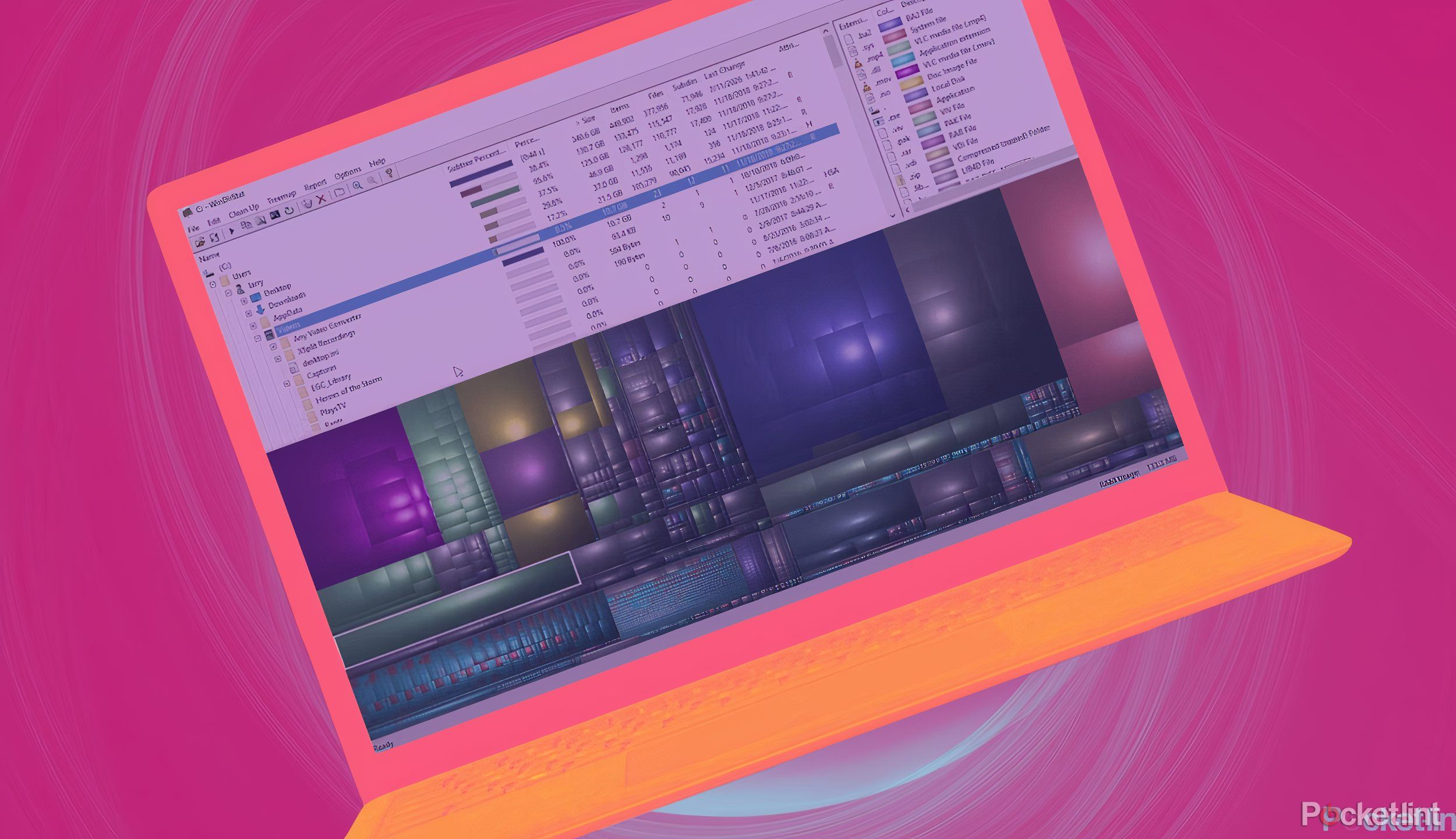
Related
11 essential Windows apps that I immediately install on every new PC
Windows PC apps like GIMP, VLC, and Ditto Clipboard have honestly made my life so much easier. I know they’ll do the same for you.
2 A clipboard interface
An effective time saver for countless computing tasks
The ability to view your clipboard history, pin useful clips, and delete the entire thing at will, is a Windows mainstay that comes in handy each and every day of my life. It’s a huge time saver whenever I’m working on a spreadsheet and need to reference multiple lines of text, or when I want to send a screenshot without saving the file to my device in the process.
A proper, dedicated, honest-to-goodness clipboard manager is ominously absent from Apple’s software lineup. Like with window snapping, there are third party solutions that bring the feature to macOS, including Maccy and CopyClip. Apple’s universal clipboard feature is wonderful for quickly copying and pasting from one iDevice to the other, but I would appreciate a little more flexibility for times when I’m using the clipboard more intensely.

Related
6 easy ways to take a screenshot on Windows laptops and PCs
All the different ways to take a screenshot on Windows, and when to use them.
3 A volume mixer interface
Sometimes you just want to silence that one rogue app
While third party tools like EarTrumpet have been popular on Windows for years, the OS does come with a basic volume mixer out of the box. It lets you manually adjust the volume on a per-app basis, and you can easily mute any app you don’t want to hear audio from.
The feature is sorely missing in both Android and iPadOS, where audio control settings are downright anemic.
It can perhaps be argued that this is a power user feature that the average user won’t make use of, but I disagree. There are tons of value to be had — though I simply use it to keep my music down on Spotify without having to lower the entire system’s volume in the process.
The feature is sorely missing in both Android and iPadOS, where audio control settings are downright anemic. If you’re running macOS, at least, there’s a tool called BackgroundMusic that brings the feature over to the platform.

Related
Is your Windows 11 taskbar disappearing? Here’s how to fix it
The Windows taskbar is a key part of everyone’s workflow. But it can randomly go missing sometimes. Here’s how to troubleshoot and bring it back.
4 AltTab with thumbnail previews
A simple but indispensable inclusion for keyboard lovers
Windows offers a quick solution for cycling between open windows using the ALT + TAB keyboard shortcut on any PC. The interface provides an easy-to-glance thumbnail preview of all apps being run, which comes in handy when I’m juggling between them all during a project.
MacOS and iPadOS offer a similar feature in the form of CMD + TAB, but they lack any previews and won’t display multiple instances of a single app. MacOS users might find the third party tool AltTab useful in porting over the feature from Windows, but it would be even better if it was just built into the system by default.
5 Properly fleshed out mouse controls
Even without third party apps, there’s tons of flexibility here
This one is a biggie — Windows just works better with the vast majority of computer mice than its competitors do. It’s easy and straightforward to customize mouse functions, and importantly, the entire interface is optimized for cursor input in a way that feels fluid and natural to me.
Android has had basic pointer options for ages, but they aren’t exactly robust. iPadOS also has cursor support these days, and while its funky new-age cursor does look pretty cool, there is little in the way of customization options.
Even macOS, being a direct descendant of one of the pioneering OS’s to support mouse input, doesn’t work quite right with most mice. You have to download utilities like MacMouseFix and Mos to unlock basic functionality for maneuvering through the interface, which is far from ideal.
The march towards mobile-first computing
Of course, it’s true that some of these features can be replicated on other platforms via third-party software. However, the simplicity of having them built into the native Windows experience can’t be understated.
I would love to see some of these features be brought over to mobile sooner rather than later, otherwise I simply can’t envision a future in which tablets supplant traditional PCs in the consumer market.
MacOS, for its part, is fairly customizable out of the box. There’s a rich ecosystem of third-party software to help bridge the gap when moving over from Windows. The real troubles lie in the realm of mobile platforms. Android and iPadOS are both far less flexible when compared to legacy desktop systems, and so they stand to benefit the most from building out a suite of Windows-esque features.
I would love to see some of these features be brought over to mobile sooner rather than later, otherwise I simply can’t envision a future in which tablets supplant traditional PCs in the consumer market. Apple’s long-rumored iPad Pro refresh with OLED and a new Magic Keyboard are expected to arrive soon, and the hardware package is deeply tempting. But without the flexibility of proper window snapping, per-app volume control, and more, I can’t envision myself making the switch anytime soon.
In the meantime, Microsoft is rumored to have some pretty nifty Surface products on the way at Build 2024.